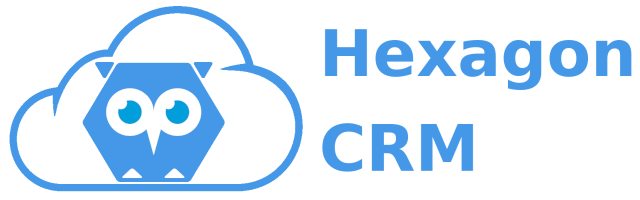From the link below, install the total history. Optionally, you can modify the first tag in the URL from login to test. In the case of scratch organizations, just copy the URL from the /package and paste it after your myDomian.

In the case of “Install for Admins Only”, you need to assign the “Total History View” permission set to specific users.
- In case you would like to use the Total History Quote™ with the Quote object, follow the first section. It will be super easy to configure it!
- In case you would like to use the Total History PRO™ with several objects, follow the 2nd section.
- Activation of the Total History on Production Orgs.
Total History Quote™ configuration
1) To make it super easy to start using the package, please install the Total History Quote Preconfiguration package. Make sure that Quotes are enabled in the org.
2) Navigate to the Setup | Object Manager | Quote | Pages | Lightning Record Pages. Create a new or edit the existing “Quote Record Page”.
3) Place the “TotalHistoryView” Lightning Component on the “Quote Record Page” then Save and Activate the page.
4) Set the Page as Org Default.

3) Open the App Laucher | Search for “Total Histories” | Select “All” records | Open the “Quote” record.

4) Select the field that you want to track, or keep the preconfigured settings.

5) If an user cannot access the Total History on the Record page, then assign the “Total History View” Permission Set to the user or the relevant Permission Set Group.
Total History PRO™ configuration
Configuration on any object is basically the same of the Total History Quote™ configuration in the section above, but in addition, you will need to
a) Make it super easy to start using the package, please install the Total History Standard Preconfiguration package. This package includes preconfiguration for 85 standard objects:
Account, Asset, AssetAction, AssetActionSource, AssetRelationship, AssetStatePeriod, AssignedResource, AssociatedLocation, BusinessBrand, Campaign, CampaignMember, Case, CollaborationGroup, CollaborationGroupMember, CollaborationGroupRecord, CommSubscription, CommSubscriptionChannelType, CommSubscriptionConsent, CommSubscriptionTiming, ConsumptionRate, ConsumptionSchedule, Contact, ContactPointAddress, ContactPointConsent, ContactPointEmail, ContactPointPhone, ContactPointTypeConsent, ContactRequest, Contract, ContractLineItem, CreditMemo, CreditMemoInvApplication, CreditMemoLine, Customer, DandBCompany, Entitlement, EntitlementContact, Event, Idea, Individual, Invoice, InvoiceLine, Lead, LegalEntity, Note, OperatingHours, OperatingHoursHoliday, Opportunity, OpportunityContactRole, OpportunityLineItem, Order, OrderItem, Pricebook2, Product2, Recommendation, RecommendationResponse, ResourceAbsence, ResourcePreference, ReturnOrder, ReturnOrderLineItem, Seller, ServiceAppointment, ServiceContract, ServiceResource, ServiceResourceSkill, ServiceTerritory, ServiceTerritoryMember, Shift, Shipment, ShipmentItem, SkillRequirement, Solution, Task, TimeSlot, Topic, TopicAssignment, User, WorkOrder, WorkOrderLineItem, WorkPlan, WorkPlanTemplate, WorkPlanTemplateEntry, WorkStep, WorkStepTemplate, WorkTypeGroup
b) create an Apex Trigger and an Apex Test Class based on the template below. Replace the {!SObject} merge field with the relevant Object’s API name, e.g., Account or Invoice__c.
Apex Trigger
trigger {!SObject}TotalHistory on {!SObject}(after update, after delete) {
hxgn.TotalHistoryTriggerHandler.handleRecords();
}Apex Test Class
@isTest
private class {!SObject}TotalHistoryTest {
@isTest
static void test() {
try {
{!SObject} testRecord = new {!SObject}(Name = 'Total Histroy Test');
insert testRecord;
update testRecord;
} catch (Exception e) {}
}
}Of course, you can install the Quote and Standard Preconfiguration package too.
Activation of the Total History on Production Orgs
Open Setup and navigate to Custom Metadata Types | Manage Records | New
Fill the form
- Label: “TotalHistory”
- Total History License Name: “TotalHistory”
- Key: paste your key.
Then Save the Custom Metadata record

Validate the license
- Open the App Laucher | Search for “Total Histories” | Select “All” records
- Open a record or create a new one
- Click on the “Check License” page button